Sending and receiving emails is one of the foremost channels of any business these days. Emails ensure immediate communication and allow businesses to connect with their targeted audience. Moreover, there are thousands of tasks and important documents shared among internal organizational departments using email.
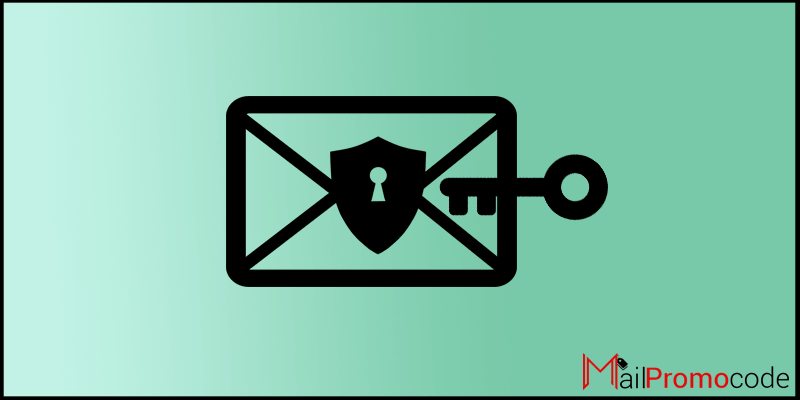
The email communication path needs to be secured so you stay away from data leakage and email spamming. According to Dataprot, about 122.3 billion email spam messages get distributed each day, that’s huge guys. Avoid getting spammed by setting up DKIM records. I hope you have a basic idea about DKIM records and their importance. Don’t worry, if you are new to this, we will discuss everything from scratch about how to set up DKIM and generate a DKIM key for your domain.
[alert-note]Offer For You:- Get Instant 10% Off Google Workspace promo code for free [/alert-note]
What Is DKIM Records?
The DKIM (DomainKeys Identified Mail) is a technical security standard for sending and receiving emails. It is designed to make sure the sender and receiver of an email stay protected from spoofing, spam, phishing, and other malicious activities. In addition, it is a type of email authentication that lets an organization claim responsibility for a sent message so that it can be validated by the recipient only.
Setting Up DKIM With Google Workspace In Just 3 Steps
Step 1. Generate a DKIM Key For Domain
[alert-announce]
- Sign in to your Google Workspace Admin Console
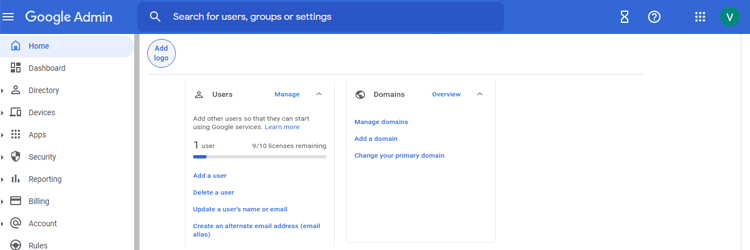
- Open the Gmail settings page and click on the authenticate email option.
 Open the menu and select the domain where you want to use DKIM.
Open the menu and select the domain where you want to use DKIM.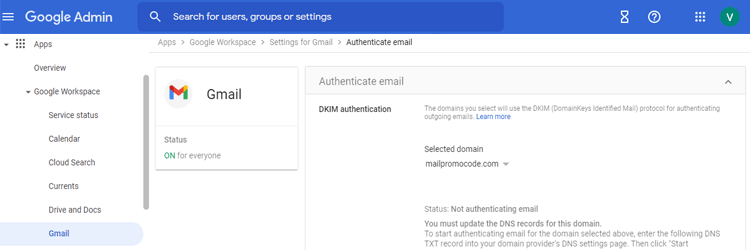
- Click on the generate new record button.

- You will be asked to select the DKIM key bit length.

[alert-note]Note:-It is recommended to choose the longer option of 2048 bit keys if your domain host supports it, as it is more secure.[/alert-note]
- Now select your prefix selector

[alert-note]Note:- Domain key includes text string (prefix) selector. You should modify it while generating a key. Google is the default prefix selector for the Google domain key, which you can change only if your domain already uses a DKIM key with the Google prefix selector.[/alert-note]
- Now click on generate for receiving the public and private DKIM keys for your domain.

[/alert-announce]
Step 2. Set Up DKIM
- Log in to your domain provider’s dashboard.
- Create a new DNS record and enter the prefix selector you mentioned in the “Name” field.
(For Example- Prefix selector._domainkey.yourdomain.com.)
- Enter the public key you generated at the “Value” field
(For example- V=DKIM1;p = [YourPublicKey]
- Click on add DNS for saving the TXT records.

- Go back to Google Admin Console and click on the Start Authentication button.
Step 3. Turn On DKIM Signing
- Go to your Google admin console and click on apps.
- Now click on Google Workspace and then click Gmail.
- Go to Gmail’s settings page and click on Authenticate email.
- Now select the domain where you want the email signing.
- Now, click on the start the authentication button.
Note:- Email servers use this public key to verify the DKIM signatures of your messages. It is recommended to turn on DKIM signing for adding DKIM signature to all of your outgoing emails.
Why Do I Need To Set Up DKIM Records?
It is not necessary to set up DKIM records but I will highly recommend you to set up DKIM as it eliminates chances of having spam, spoofing, and phishing. Your email will be sent through your domain which enhances the deliverability and the user can also validate the received message.
How Does The DKIM Works?
DKIM uses two, one public and one private key to verify and secure the emails. The private DKIM key puts an encrypted signature header to verify all your outgoing messages sent from your Gmail domain. On the other hand, the public key is added to your domain provider’s (DNS) records for your Gmail domain that verifies DKIM signatures of your messages. As result, those email servers that get emails from your domain utilize the public key to understand the message signature to verify the sources of signed email messages.
How Many DKIM Records Can I Have?
It is not possible to tell in numbers, but yes, you can have many DKIM records on a single domain provided you create multiple DKIM selectors in that particular domain. Also, each selector needs to point to a DKIM record. These days it is possible for any organization to use more than one email delivery service for sending messages on behalf of a single domain name. In this case, you need to have one DKIM record for each email delivery service.
What Does SPF Have To Do With DKIM?
The DKIM and SPF both address the different aspects of spam and each can work individually. After setting up SPF, email senders can define which IP addresses are allowed to send an email using a domain. On the other hand, DKIM uses an encryption key and digital signature to determine if the message is legitimate or not.
Conclusion:-
DKIM is not mandatory but you can’t deny its importance in protecting you from scammers. We will highly recommend you set up your domain’s DKIM now for staying away from email spoofing. We strongly believe the process of generating a DKIM key and setting up a DKIM for a domain is pretty much clear to you. If you still have any confusion or question about DKIM, ask us in the comment section below. We would love to resolve your quarries.
Leave a Reply