Google Workspace and Microsoft Outlook both are great business productivity software dominating the market of productivity applications. Both are convenient and user-friendly in their own ways. However, Google Workspace has such an amazing interface, but you might want to use Microsoft Outlook while working from your PC. Syncing your contacts, calendars, and email can save you a lot of time you would spend on updating data, files, and other tasks. Also, If these are not synced, you will miss the most essential part of the Google Workspace user experience.

Both platforms use the most common email configuration, the IMAP and POP3 protocols that only work for email sync. You don’t get the option to sync email and calendar. So is it even possible to sync all your important files, folders, calendar, and email of your Google Workspace with outlook?…YES, it is!
Google is the savior here, understands that many people use outlook when working with their PCs. Thus they launched a very easy install app to sync your Microsoft Outlook data with Google Workspace.
In this guide, we will demonstrate to you each and every step of downloading and installing Google Workspace Sync for Microsoft Outlook.
Benefits of syncing Google Workspace with Outlook?
- Google Calendar entries automatically appear in your Microsoft Outlook Calendar.
- Your Google contacts to appear in Microsoft Outlook
- You will get your Emails synchronized
*Here you need to note that syncing will only work for those accounts which are private company Google Workspace accounts.
Steps To Set Up Google Workspace Account with Microsoft Outlook
Check these following steps to download, install, and set up a Google Workspace account with Microsoft Outlook:
Note:- Before you start the procedure, make sure Outlook is closed on your computer! [alert-announce]
Step 1:- Open your browser and search the Google app for Outlook. Or, to visit the download page you can click here
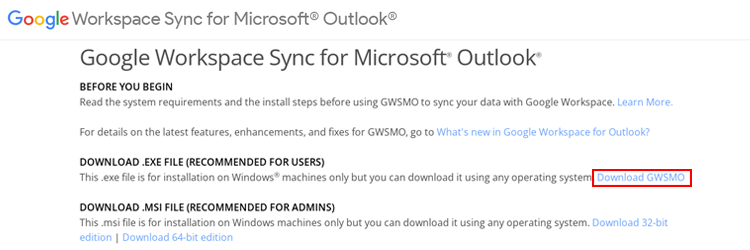
Step 2:- Download the Sync app by clicking Download GWSMO

- This app works with Windows 7, 8, 10, 11, and Windows Vista.
- You will notice that this also works with Outlook 2003, 2007, 2010, 2013, 2016, and 2019. However, Microsoft doesn’t support Outlook 2003 and 2007.
Step 3:- Once the download is completed, go to the download folder and double-click on the file to start the installation process.
Step 4:- When the installation is completed, you will see a window that will ask for your email address. Here you need to enter your Google Workspace email address and click on Continue.
Step 5:- Now you will be asked to access your account by the browser. Click on the allow access option.
Step 6:- Once you get the authorization, you can switch to the application.
Step 7:- You will get a window for setting up Google Workspace sync for outlook.
- Check on the import data option to import your data from your existing Outlook profile and click on Create Profile tab. If you are not migrating any data, let it unchecked.
Step 8:- Now click on Start Microsoft Outlook, then OK.
- We are all ready to start Outlook
- Your new profile is all set and it will begin showing you data from Google Workspace.
- You can see the process on a small tab, and close the tab as it will still work in the background.
[/alert-announce]
Well done! You have completed all the steps. We are sure that your Google Workspace account has been configured in Microsoft Outlook. You don’t have to be worried anymore, it will automatically synchronize Contacts, Calendars, and Emails. Now any new content you add to your contacts or set up an event on a calendar, the app will sync it with your Google Workspace account.
Leave a Reply