Well, most of the users facing this error nowadays “video unavailable this video is restricted. try signing in with a Google Workspace account“. The majority of the users facing this error are either the USA or Canada. This error occurs due to the following reasons like Chromebook, VPN, YouTube restricted mode is on, log in through your children’s account, internet provider restriction, 3rd party security software, etc.

Now, let’s start and know how to resolve this error step by step.
[alert-note]Offer For You:- Get Instant 10% Off Google Workspace promo code for free [/alert-note]
Why YouTube Show This Error on Several Videos:-
Let’s understand it by an example:- Suppose a company releases its own copyrighted material on YouTube and labels it as restricted to support its copyright. At the time of uploading the video on YouTube, it is mandatory to mention whether the video is safe for kids or not. That’s why sometimes you see the video restricted error even on the song also.
Suppose if you are watching a video on the phone, and want to see the same video on the laptop with the same login account. But sometimes you are unable to watch the same video. This happens because you restricted the video on the laptop. It could be in any form so let’s discuss the points why this happen and how to resolve the error.
Note:- This is not your internet provider errors.
[alert-announce]
1. Why does it say “this video is restricted try signing in with a Google Workspace account”.
This error is mostly seen in the Chromebook that was recently used by Google Workspace. This setting is automatically turned on YouTube restricted mode by default. Let me explain how to turn it off step-by-step.
1. First of all, log in to your Google Workspace account and go to Google Admin
2. Now, click on the Devices button, as shown in the picture below
3. In the left section click on the Chrome management button

4. Click on the User & browser settings section

5. Now, find the SafeSearch and Restricted mode
6. Final step click on the “Do not enforce Restricted Mode on YouTube“
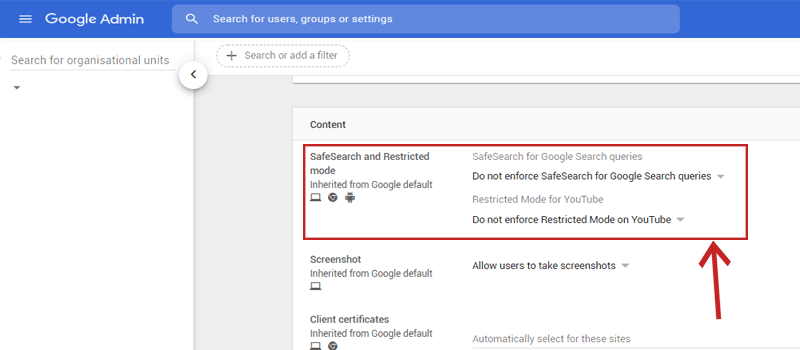
[/alert-announce]
[alert-note]
2. Brower Safety Error:-
Most of the time this occurs due to your chrome browser safety error. Please turn off the Browers’ safety error. Let me explain in step-by-step:-
1. On the top right side of the chrome browser corner you see a 3-dots vertical line, click on that
2. Now click on the setting button
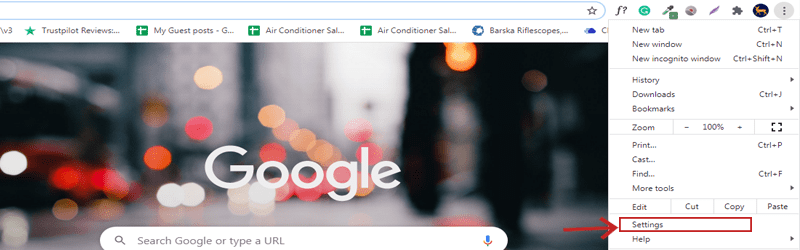
3. On your left side you see a privacy and security setting, click on it
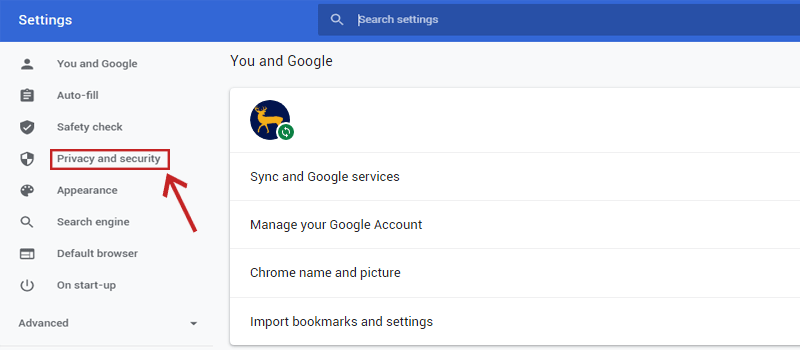
4. The final step, click on the No protection

Good to go[/alert-note]
Still, The issue is not resolved check the following points:-
[alert-announce]
3. YouTube Restricted Mode:-
Turn off your YouTube restricted mode, let me explain how?
1. Log in to your YouTube account and click on your profile image in the top right corner
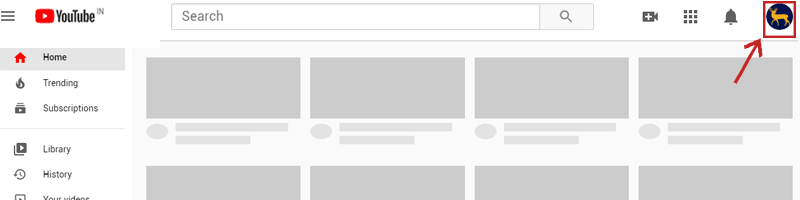
2. After that scroll down a little bit and click on the restricted mode button

3. Final step turn off the restricted mode

How to turn off the restricted mode of YouTube On Phone or mobile
1. log in to the YouTube account and click on your profile image on the right side of the corner
2. After that tap on the setting
3. Now click on the account section
4. Final step turn off the restricted mode [/alert-announce]
4. VPN Connection:-
Well, sometimes accessing the internet through the VPN will cause the “this video is restricted try signing in with a Google Workspace account” error. Because the VPN restricted the video due to its default settings.
Let me explain, what you need to do exactly.
- First of all, sign out from your Gmail account while connected to the VPN
- Now, disconnect your VPN connection, after that wait for a few minutes (around 10 min.)
- Sign in to your account without the VPN and now you are able to watch the video again
- Sometimes re-connect to the VPN may cause the same error or you should need to use another VPN
5. 3rd Party Software & Internet Provider:-
Did you know that the installation of 3rd party software and internet services providers also affects your setting and may cause the Video restricted error?
Well, this happens due to installed software like firewall, antivirus, VPN, etc. By default, they set a filter that restricted the videos on YouTube. If this happens then you will see the same error “this video is restricted. try signing in with a Google Workspace account“. I know this is hard to crack but somehow if you succeed in that, then you will be allowed to view the video listed as restricted.
Sometimes this error is found due to the various ISP security filters. So, contact your internet services provider for confirmation.
Conclusion:-
Most of the users have a question “Why do I get video unavailable this video is restricted try signing in with a Google Workspace account” hope your issue is resolved with the above-mentioned tactics. Please let me know below in the comment section which one tactic or method works for you. So it will help others and share my article so I will bring some amazing solutions for your problems.
Leave a Reply